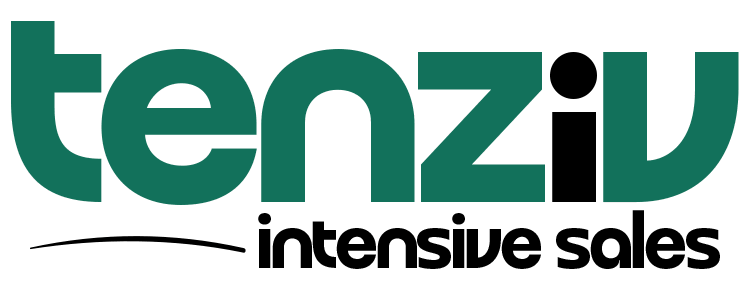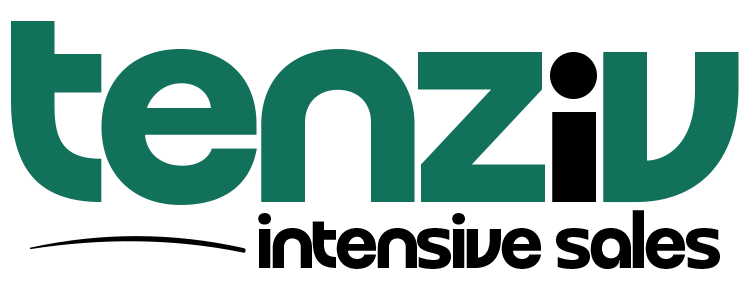🛠 Roles
🎭 Create Role
Tenziv allows you to define specific roles for your users to control what they can view, edit, or delete. When creating a role, you’ll assign permissions for different sections of the CRM.
✍ Role Creation Form:
-
Name: Provide a name for the role (e.g., Sales Rep, Admin, Manager).
-
Permissions: Configure specific permissions for each module (e.g., Deals, Contacts, Activities, etc.).
⚙️ Permissions Overview
Each module has a set of permissions that can be customized for each role. The most common permission types include:
-
View: Allows users to view the data.
-
Owned Only: Restrict view access to records that the user owns.
-
-
Edit: Allows users to modify existing records.
-
Owned Only: Restrict edit access to records that the user owns.
-
-
Delete: Allows users to delete records.
-
Owned Only: Restrict delete access to records that the user owns.
-
-
Bulk Delete: Allows users to delete multiple records at once.
-
Revoked: Disable the ability to bulk delete records for this role.
-
-
Export: Allows users to export data (e.g., CSV files).
-
Revoked: Disable export permissions for this role.
-
🔑 Module-Based Permissions
Here’s a breakdown of how permissions can be configured across different modules:
-
Activities
-
View: Owned Only
-
Edit: Owned Only
-
Delete: Owned Only
-
Bulk Delete: Revoked
-
Export: Revoked
-
-
Products
-
View: Owned Only
-
Edit: Owned Only
-
Delete: Owned Only
-
Bulk Delete: Revoked
-
Export: Revoked
-
-
Companies
-
View: Owned Only
-
Edit: Owned Only
-
Delete: Owned Only
-
Bulk Delete: Revoked
-
Export: Revoked
-
-
Contacts
-
View: Owned Only
-
Edit: Owned Only
-
Delete: Owned Only
-
Bulk Delete: Revoked
-
Export: Revoked
-
-
Deals
-
View: Owned Only
-
Edit: Owned Only
-
Delete: Owned Only
-
Bulk Delete: Revoked
-
Export: Revoked
-
-
Documents
-
View: Owned Only
-
Edit: Owned Only
-
Delete: Owned Only
-
Bulk Delete: Revoked
-
Export: Revoked
-
-
Tenants
-
View: Owned Only
-
Edit: Owned Only
-
Delete: Owned Only
-
Bulk Delete: Revoked
-
Export: Revoked
-
-
Shared Inbox
-
Access: Revoked
-
🔐 Role Management
Once a role is created, you can assign it to users to control access to various sections and features within Tenziv. Permissions are fully customizable, allowing you to create roles that align with your team structure and needs.
For help with creating roles or configuring permissions, feel free to reach out to our support team at support@tenziv.com.
👥 User Management in Tenziv CRM
User management in Tenziv CRM allows you to create, manage, and assign roles to your sales team, as well as configure permissions and teams to streamline workflows. This feature helps you ensure that your team members have the appropriate access to CRM resources, improving collaboration and efficiency.
Create User
To create a user in Tenziv CRM:
-
Navigate to: Settings → Users.
-
Click on Create User.
-
Add User Information:
-
Enter the user’s name, email, and role.
-
-
Set User Password:
-
Go to the Password tab and set a password for login.
-
-
Configure Localization Settings:
-
Customize the user’s timezone, locale, first day of the week, date format, etc.
-
For most settings, Tenziv CRM auto-populates based on the system configuration.
-
-
Set Notification Preferences:
-
Toggle the desired notifications under the Notifications tab.
-
-
Click Create to finish the setup.
Roles
Roles in Tenziv CRM determine the permissions users have to access, view, edit, and delete records. These roles help to define what each user can do based on their job responsibilities.
-
Identify Roles Needed:
-
Determine the roles needed for your organization’s sales process.
-
-
Define Permissions:
-
Clearly define the permissions each role should have for contacts, deals, documents, and more.
-
-
Assign Roles to Users:
-
Assign roles based on job responsibilities to ensure proper access control.
-
-
Review and Adjust:
-
Periodically review and adjust roles and permissions as business needs evolve.
-
Create Role
To create a role:
-
Navigate to: Settings → Users → Roles.
-
Click Create Role.
-
Set Role Name:
-
Give the role a name.
-
-
Assign Permissions:
-
Set permissions for the role such as View, Edit, Delete, Bulk Delete, and Export for Contacts, Deals, Companies, Documents, etc.
-
Role Permissions
Permissions define the level of access granted to a user based on their role:
-
View:
-
Owned Only: View records assigned to the user.
-
Team Only: View records owned by the user’s team.
-
All: View all records.
-
-
Edit:
-
Owned Only: Edit records assigned to the user.
-
Team Only: Edit records owned by the user’s team.
-
All: Edit all records.
-
-
Delete:
-
Revoked: No delete permissions.
-
Owned Only: Delete records assigned to the user.
-
Team Only: Delete records owned by the user’s team.
-
All: Delete all records.
-
Bulk Delete: If granted, perform bulk delete actions.
-
-
Export:
-
Revoked: No export permissions.
-
Granted: Export authorized records.
-
Team Only Permission
This feature is useful when your company has multiple teams, and you want managers to only have access to their team’s records.
-
Create a Role (e.g., Team Manager):
-
Assign Team Only permissions for viewing, editing, and deleting records.
-
-
Create a Team:
-
Navigate to Settings → Users → Teams.
-
Add team members and set a Team Manager.
-
-
Apply the Role:
-
Assign the Team Manager role to the user managing the team.
-
This will ensure that managers can only see the records assigned to their team.
Shared Inbox
Grant access to shared company email accounts (e.g., sales@company.com, info@company.com) by enabling Shared Inbox for a role. Users with this permission will be able to view and interact with shared emails.
Teams in Tenziv CRM
Teams help organize users and allow managers to monitor their team’s activities and performance.
-
Create a Team:
-
Go to Settings → Users → Teams.
-
Click Add Team, provide a team name, and assign a manager.
-
-
Filtering by Teams:
-
Super admins can filter by all teams, while regular users can filter by their own teams or teams they manage.
-
Example: In the deals table, apply a filter for deals expected to close This Week and with Open status, belonging to My Team.
-
Invite User
To invite a user:
-
Navigate to: Settings → Users.
-
Click Invite User.
-
Enter User Details:
-
Input the user’s email, select roles, and choose teams (if needed).
-
-
Set Permissions (optional):
-
Enable Super Admin or API Access if required.
-
-
Click Send Invitation.
The invitation will expire after 3 days or once the user signs up.
User Timezone
Tenziv CRM allows users to have personalized timezone settings:
-
Importance: This feature is critical for global teams working across different time zones.
-
Benefit: Sales agents can view dates and activities in their local timezone, ensuring efficient scheduling and coordination.
Super Admin User
Super Admins have full control over the CRM:
-
Initial Setup: The first user in the CRM installation is automatically set as a Super Admin.
-
Adding More Super Admins:
-
Navigate to Settings → Users.
-
Create a new user and toggle Super Admin under the Advanced tab.
-
Super Admins have unrestricted access to all data and can perform any action within Tenziv CRM.
Delete User
To delete a user:
-
Navigate to: Settings → Users.
-
Select User: Use the table to select the user.
-
Choose Delete User:
-
Confirm the deletion and select another user to transfer data.
-
-
Confirm: Click Confirm to complete the deletion.
The user’s data will be transferred to another user before deletion.
This user management system ensures that Tenziv CRM remains organized, secure, and efficient as your team grows. It helps create a customized experience for each user based on their roles and responsibilities.