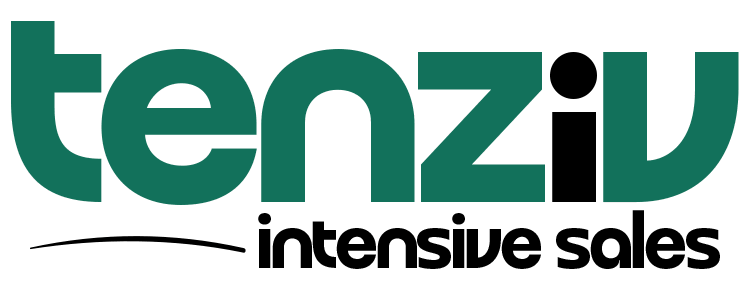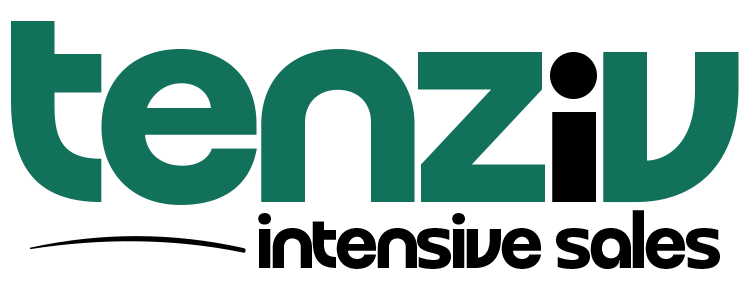⚙️ Set Up Your Profile
After logging in, it’s time to personalize your Tenziv account so it works the way you do. Your Profile Settings can be accessed by clicking your avatar or email address in the top-right corner of the screen, just below your company logo.
Here’s what you can customize:
🧑💼 Profile & Avatar
-
Upload your profile picture (avatar) so your team can easily recognize you inside the system.
-
Keep your profile info up to date — including your name and login email address.
✍️ Email Signature
Create a custom email signature that will be automatically added to the bottom of all messages you send from within Tenziv. You can include:
-
Your name and title
-
Company name
-
Contact details
-
Social media links
💡 Need Help Creating a Professional Signature?
If you’d like a custom-designed email signature with your logo, social media icons, or branding — contact our team. We’re happy to create a signature that matches your business style perfectly.
👉 Request a Call or email us at office@tenziv.com
🏁 Default Landing Page
Choose which page opens when you log in. You can set it to:
-
Inbox (default)
-
Pipeline
-
Dashboard
-
Or any section you frequently use
🌍 Localization Settings
Make sure your profile matches your regional preferences:
-
Timezone (e.g., Europe/Dublin)
-
Language/Locale
-
Date format (e.g., July 16, 2025)
-
Time format (e.g., 21:25 or 9:25 PM)
🔔 Notification Settings
Decide when and how you want to be notified. You can toggle notifications for:
-
Activity reminders
-
User assignments (to activities, contacts, deals, documents, companies)
-
Document events (viewed, signed, accepted)
-
Mentions in notes
-
New tenant signups
You stay in the loop, without getting overwhelmed.
🔐 Change Password
Update your password anytime for added security. You can:
-
Enter a new password manually
-
Use the built-in password generator
-
Confirm the change with your current password