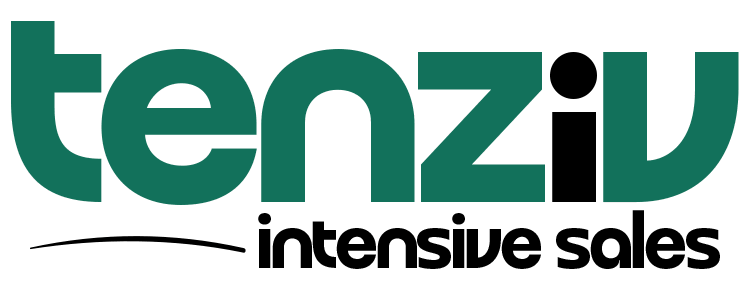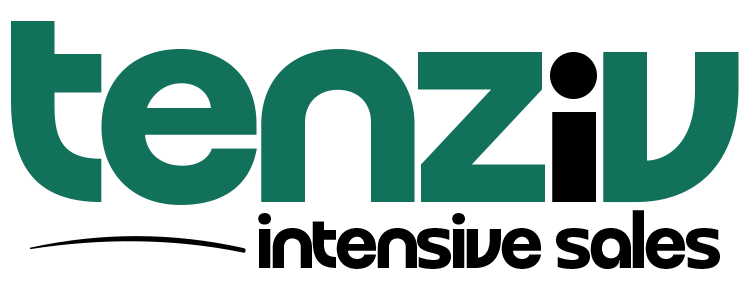📦 Product Management in Tenziv CRM
Tenziv CRM’s Products feature allows you to manage the catalog of products your business offers. These predefined products can be easily attached to deals or documents, enabling sales teams to streamline quoting, deal tracking, and proposal creation. Totals and taxes are automatically calculated, reducing manual work and increasing accuracy.
➕ Create a Product
To add a new product to your catalog:
-
Navigate to the Products section in the Tenziv CRM sidebar.
-
Click Create Product.
-
Fill out the product form:
-
Name: The name of the product.
-
Description: Optional details about the product.
-
Unit Price: Selling price per unit.
-
Direct Cost: Internal cost to produce or acquire the product.
-
Tax Rate: Add a percentage if applicable (e.g., 23%). Default rates can be set in Settings → Products.
-
Tax Label: How the tax will be labeled (e.g., VAT, TAX).
-
Unit: The measurement unit (e.g., kg, piece, box).
-
SKU: A unique product code (Stock Keeping Unit).
-
Active: Determines whether the product appears in selection dropdowns by default (enabled by default).
-
-
Click Create to save the product.
✏️ Update a Product
To make changes to an existing product:
-
Go to the Products menu.
-
Click the product name you want to edit.
-
Update any relevant fields.
-
Click Save to apply your changes.
🛠️ Bulk Update Products
Tenziv CRM allows mass editing of products via bulk update:
-
In the Products table view, check the boxes for the products you wish to update.
-
A bulk action bar will appear. Choose Bulk Edit.
-
In the modal:
-
For each field, choose whether to Keep existing value or Replace with new value.
-
-
Click Confirm to save your updates across all selected products.
This feature is ideal for updating pricing, tax rates, or other common attributes across multiple items.
🗑️ Delete a Product
You can delete products in two ways:
Method 1: Bulk Delete
-
Select multiple products using checkboxes in the product table.
-
Choose Delete from the bulk actions dropdown.
Method 2: Inline Delete
-
Click the Trash icon in the actions column of the product row.
🔒 Note: Deleted products are removed from the catalog but will remain associated with existing deals or documents they’ve already been added to.
🧾 Using Products in Deals
After setting up your products, adding them to deals is quick:
-
Open a deal in Tenziv CRM.
-
Click on the Products link below the deal title or click Edit next to the amount field and choose Manage Products.
-
From the modal:
-
Choose the Tax Option:
-
Tax Exclusive: Tax is added on top of unit price.
-
Tax Inclusive: Tax is included in the unit price.
-
No Tax: Hides the tax column.
-
-
Select a product from the dropdown. The system will auto-fill price, tax, and total.
-
If a product name doesn’t match an existing one, it will be created as a new product automatically.
-
You can edit individual fields like quantity, rate, tax, description, or discount.
-
🧠 Changes made to products within a deal will not affect the original product template.
⚙️ Tax Settings
Default tax labels and rates can be configured globally via Settings → Products. Ensure accurate tax configuration for automatic calculations.