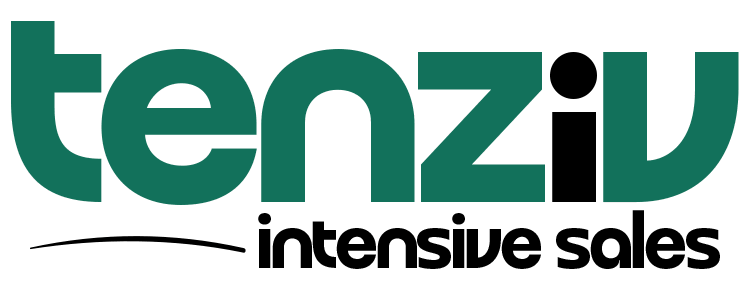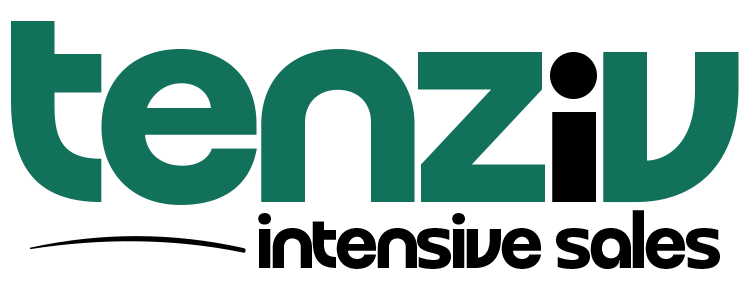📞 Twilio Integration in Tenziv CRM
Tenziv CRM integrates with Twilio to allow you to make and receive phone calls directly from the CRM. This integration enables seamless communication with your clients, improving efficiency and customer engagement.
🔧 Configure Twilio
To configure Twilio in Tenziv CRM, follow these steps:
-
Register for a Twilio Account
If you don’t already have a Twilio account, sign up at Twilio. -
Log In to Your Twilio Console
Once registered, log in to your Twilio account dashboard. -
Obtain Your Twilio Account SID and Auth Token
In your Twilio Console, navigate to the Dashboard. Copy the Account SID and Auth Token. -
Add Credentials in Tenziv CRM
In Tenziv CRM, go to Settings → Integrations → Twilio.
Paste the Account SID and Auth Token from your Twilio account into the respective fields in Tenziv CRM. -
Retrieve Your Twilio Phone Numbers
After adding the credentials, click Retrieve Numbers to view your available Twilio phone numbers. -
Select a Phone Number for Calls
Choose the phone number you want to use for making and receiving calls. -
Create Application in Tenziv CRM
After selecting your phone number, click Create Application.
Finally, click Save to complete the setup.
Important Note: Ensure that the phone number selected is only used in Tenziv CRM. If used in other applications, the Twilio phone number might conflict, preventing proper operation within Tenziv CRM.
🛠️ Debugging Twilio Integration
If you encounter issues with the Twilio integration, follow these troubleshooting steps:
-
Access the Twilio Debugger
In your Twilio console, use the top search bar to search for Debugger.
Click on the Debugger link from the search results. -
Check for Errors
If there are any errors, they will be listed in the debugger.
Click on the most recent errors to inspect the details, which usually provide an explanation for the issue.
Common Twilio Integration Issues
-
Concord CRM is not publicly accessible
If your installation URL is blocked or requires authentication like htpasswd, Twilio won’t be able to access your CRM to initiate calls. Ensure that your CRM is publicly accessible. -
Using a Twilio trial account with an unverified phone number
In a Twilio trial account, you need to verify the phone number you are calling. If you attempt to call a number that isn’t verified, the call will fail. You can verify phone numbers in the Phone Numbers section of your Twilio console. -
Geo Permission Configuration Issue
If you receive a message about geographic restrictions, check your Voice Dialing Geographic Permissions in your Twilio account settings. Make sure the country you are calling is enabled for outbound calls.
By following the above steps, you should be able to configure Twilio for seamless phone communication within Tenziv CRM. For any issues, refer to the Twilio debugger for detailed error explanations or contact support.