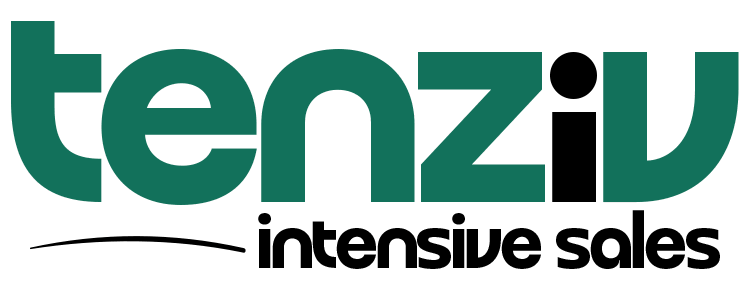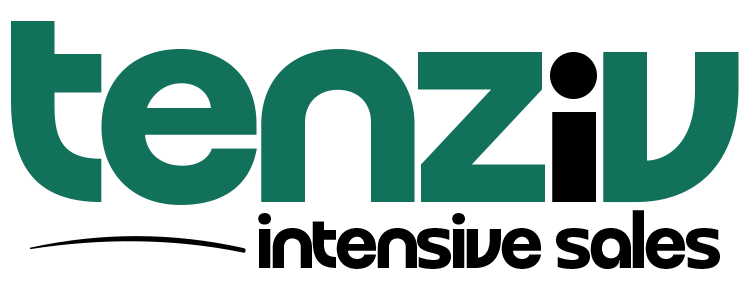🔗 Microsoft Integration Setup – Tenziv CRM
To sync emails and calendars from Microsoft with Tenziv, you first need to register an app in Microsoft Azure and link it back to your Tenziv CRM account.
✅ Important: Your Tenziv CRM must be publicly accessible and using HTTPS, since Microsoft uses webhooks to communicate with your system.
Step 1: 📝 Register Your Azure Application
-
Click “New registration”.
-
Fill in the form:
-
Name: Something like
Tenziv Microsoft Sync -
Supported account types:
SelectAccounts in any organizational directory and personal Microsoft accounts -
Redirect URI:
Choose Web, and enter:(Replace with your actual Tenziv CRM domain)
-
Settings → Integrations → Microsoft
Step 2: 🛂 Add API Permissions
Once the app is created:
-
Navigate to your app > API Permissions.
-
Click Add a permission → Select Microsoft Graph → Delegated permissions.
-
Add the following permissions:
| ✅ Permission |
|---|
| Mail.ReadWrite |
| Mail.Send |
| MailboxSettings.ReadWrite |
| Calendars.ReadWrite |
| openid |
| offline_access |
| User.Read (if not added) |
Step 3: 🔑 Create a Client Secret
-
Go to Certificates & Secrets > Client secrets tab.
-
Click “New client secret”
-
Description:
Tenziv CRM Secret -
Expires:
24 months
-
-
Click Add
-
⚠️ Copy the secret value immediately – you won’t see it again after leaving the page!
Step 4: 🔧 Add the Details into Tenziv
Go to your Tenziv CRM dashboard:
Settings → Integrations → Microsoft
Then enter:
-
App (client) ID → From Azure portal
-
Client Secret → The value you copied earlier
Click Save Settings
📅 Calendar View
Once integrated, go to Activities → Calendar in Tenziv to view your events.
🖱️ Click the view toggle in the top right corner of the calendar to switch between different views (e.g., month, week, list).
🧩 Troubleshooting
🚫 403 Forbidden Error (After Login)
This typically means your firewall (like mod_security) is blocking Microsoft. Try:
-
Temporarily disabling your server firewall
-
Retrying the connection
🔐 Unauthorized Error (Microsoft)
-
✅ Check Redirect URI: Make sure it’s an exact match in Azure and Tenziv.
-
🔁 Re-enter Integration Keys: Small typos break the connection.
-
✨ Client Secret: Ensure you’re using the actual value, not the ID.