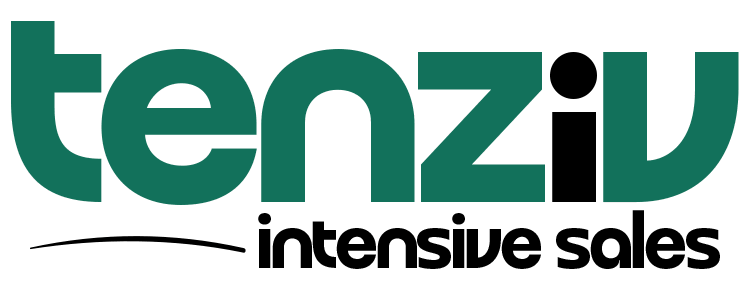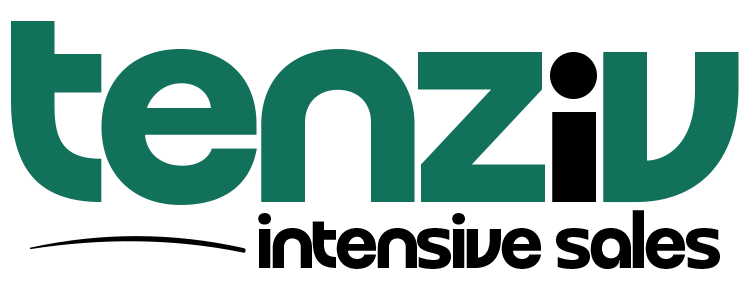Email Accounts & Inbox – Tenziv CRM
Tenziv CRM offers a powerful and fully synchronized email experience that integrates directly with your sales process. With 2-way sync, every email interaction is tied to your deals, contacts, and companies, giving you complete visibility into your communication history.
🔗 Connecting Your Email
To get started with the Inbox, you’ll need to connect either a Shared or Personal email account.
Shared Email Accounts
Shared email accounts (like sales@company.com or info@company.com) are accessible to multiple team members who have been granted access to the Shared Inbox.
ℹ️ Only administrators can connect shared email accounts.
Personal Email Accounts
These are private to each team member. Emails are not visible to others unless they are tied to a contact or company visible to your team. Once associated, the emails are shown in the relevant record timeline.
📩 Connecting Your Email Account
-
Go to Inbox from the main menu.
-
Choose Connect Email Account.
-
Select account type: Personal (for your own use) or Shared (admin only).
-
Fill in your connection details:
-
Choose Gmail, Outlook, or IMAP.
-
Enter credentials and sync preferences (e.g., sync emails from past 1, 3, or 6 months).
-
Click Test Connection and then Connect.
-
⚠️ Sync period cannot be changed once set.
⚙️ IMAP Connection Requirements
For IMAP-based connections:
-
Email Address & Password
-
Incoming Mail Server (IMAP): Address, Port, Encryption
-
Outgoing Mail Server (SMTP): Address, Port, Encryption
-
Option to Allow Non-Secure Certificates
-
Username field required only for Exchange servers
Click Test Connection to confirm connectivity and retrieve your mailbox folders.
📂 Active Folders
Choose which folders to sync and display in Tenziv CRM:
-
Inbox
-
Sent
-
Archived
-
Custom folders
Even if “Sent” is not marked as active, sent emails are still stored on your email server.
✍️ Email Signature
Each team member can set a personal email signature in their profile. It will automatically append to all outgoing emails.
⭐ Primary Email Account
If multiple accounts are connected, you can designate one as Primary. This account will always be pre-selected when you open the Inbox.
To mark as primary:
-
Go to Inbox → Click ⋮ (Manage Accounts) → Toggle Primary
🔐 Account Connection Types
| Type | Prerequisites |
|---|---|
| Gmail | Google integration configured |
| Outlook | Microsoft integration configured |
| IMAP | IMAP PHP Extension enabled |
✅ Always choose the appropriate method. Avoid connecting Gmail via generic IMAP.
🚫 Authentication Failures
If an account connection fails:
-
A banner will appear in Inbox prompting reconnection.
-
For IMAP, re-enter details, re-select folders, and Reconnect.
-
For Gmail/Outlook, you’ll be redirected to authenticate.
✉️ Using the Inbox
Tenziv’s inbox operates like a traditional email client but is deeply integrated with CRM records.
📨 Send Emails
Via Inbox:
-
Click Inbox → Compose.
-
In the To field, type or search for a contact/company.
-
Compose your message using the rich-text editor.
-
Add attachments if needed.
-
Click Send.
⚠️ Entering an email address manually (not selecting from the CRM) means no automatic association with contact records.
Via Record Profile:
-
Navigate to a Contact, Deal, or Company profile.
-
Click the Emails tab.
-
Click Create Email.
-
The email is automatically linked to the record.
🔁 Reply to Emails
-
Inbox Reply: Open any message → Click Reply → Compose and send.
-
Record Reply: In the record’s Email tab → Click Reply under message → Send your response.
✨ Email Templates
Save time by using Predefined Email Templates for repeatable communications.
Create a Template:
-
Go to Inbox → Compose → Templates → Create Template
-
Add subject, body content, and optional placeholders.
-
Choose to Share with team if desired.
-
Click Create.
Use a Template:
-
When composing a message, click Templates and select one.
-
You can also use
[[to search and insert templates quickly.
Delete Template:
-
Only the creator or Super Admin can delete templates.
🧩 Placeholders
Use placeholders to auto-fill contact, company, or deal data inside templates and emails.
Example Placeholders:
-
{{ contact.name }} -
{{ deal.amount }} -
{{ company.website }}
Start typing -- in the editor to quickly insert placeholders.
Placeholders are replaced based on the first associated record (deal, contact, company).
🔄 Email Sync & Real-Time Updates
-
Emails are synced every 3 minutes via cron job.
-
Use the 🔄 Sync button (top-right) in the Inbox for manual sync.
-
For real-time updates, configure Pusher integration for instant refreshes across the UI.
🔕 Temporarily Disable Sync
-
Go to Inbox → ⋮ Manage Accounts.
-
Toggle Disable Sync for any account.
👁️ Track Email Opens
Tenziv CRM automatically tracks email opens.
-
View email open stats in the Inbox or under the record profile.
-
See when and how many times your email was opened.
-
If tracking fails (due to remote content being blocked by the recipient), the email will show as “Not Opened”.
💡 Pro Tip
Need to work fast? Use templates + placeholders for fully personalized, one-click messages—saving hours every week and keeping your emails consistent and professional.
📥 Inbox
Your Inbox in Tenziv CRM acts as a centralized communication hub — where all incoming messages, emails, and activity alerts come together, helping you stay organized and responsive.
🧠 What You Can Do in the Inbox:
✉️ View Incoming Communications
-
See emails or replies linked to your connected contacts, deals, or companies.
-
All messages are automatically linked to their related records, ensuring full context.
📌 Pin & Prioritize
-
Pin important messages to the top for quick follow-up.
-
Mark items as unread or flagged to review later.
🗂 Assign & Manage
-
Assign conversations to other team members.
-
Add internal notes and tags without ever leaving the thread.
🔗 Link to CRM Records
-
Directly associate an email or note with an existing Deal, Contact, or Company — or create a new record on the fly.
🔄 Email Sync
-
If your email account is connected, the inbox syncs automatically, showing you real-time updates.
-
Compose and reply directly from Tenziv — no need to jump between tabs.