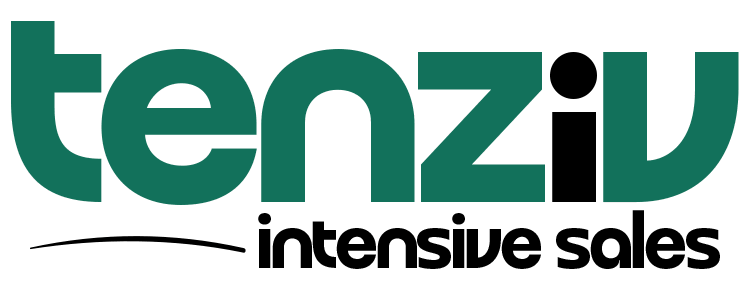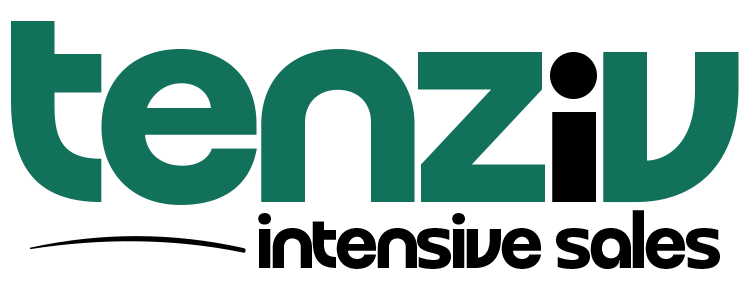📞 Calls in Tenziv CRM
Efficiently manage your calls, whether logged manually or made directly via Tenziv CRM using Twilio integration. This feature enhances team communication by ensuring all members are updated on customer interactions.
📝 Log Calls
The Log Calls feature allows you to manually record calls that occurred outside of the CRM. This ensures your team stays informed and up-to-date on interactions with contacts, companies, or deals.
How to Log a Call:
-
Navigate to the record profile of the contact, company, or deal.
-
Click on the Calls tab.
-
Click on the Log Call button.
-
Select the outcome of the call.
-
Choose the date the call was made.
-
Write a call description and use @mentions to tag team members.
-
Optionally, select Create Follow-Up Task to schedule a future task related to the call, and choose the follow-up date.
-
Click Log Call to save the entry.
Follow-Up Task: If you opted to create a follow-up task, it will automatically be assigned to the user who logged the call and linked to the appropriate record.
📞 Make a Call
To make calls directly from Tenziv CRM, you must first configure the Twilio integration. If you haven’t set this up yet, refer to the documentation.
How to Make a Call:
-
Navigate to the record profile of the contact, deal, or company.
-
Click on the Calls tab.
-
Click on the Make a Phone Call button.
-
If multiple phone numbers exist, select the correct one from the list (e.g., contact’s or associated company’s phone number).
-
Once the call is initiated, a call bar will appear showing call status and controls.
-
After finishing the call, use the Log Call feature to record the details of the conversation.
Note: The call bar allows you to control the microphone and speakers, and will default to your system’s settings.
✏️ Editing and Deleting Calls
You can edit or delete a call after it’s been logged, provided you’re the user who created it, or if you’re a Super Admin.
How to Edit or Delete a Call:
-
Navigate to the record profile and click the Calls tab.
-
Find the call you wish to edit or delete.
-
Click on the ellipsis (three dots) next to the call entry.
-
Choose Edit or Delete.
Tip: Double-click the call description to edit it directly.
📞 Handling Incoming Calls
Tenziv CRM helps streamline the process of handling incoming calls, keeping your team on top of real-time communications.
Incoming Call Notifications:
-
Visual Alert: A green top ringing card will appear when there’s an incoming call.
-
Audio Alert: You’ll hear an audible ring through your speakers (if enabled).
Missed Call Management:
-
Missed Call Workflow: Configure workflows to automatically create activities when a call is missed, ensuring no lead is forgotten.
-
Follow-Up: This automated action ensures missed calls are tracked and quickly followed up, maintaining seamless client communication.
By centralizing all call-related activities within Tenziv CRM, your team can maintain strong communication, improve follow-ups, and enhance overall sales performance.