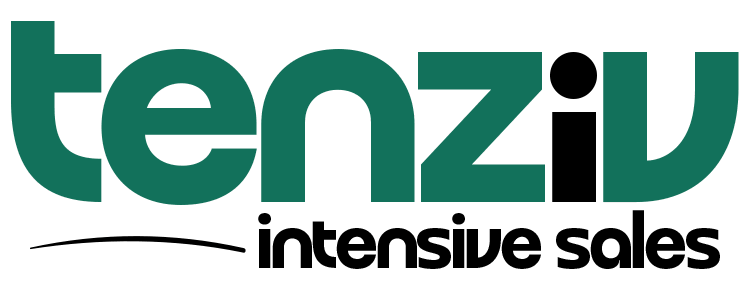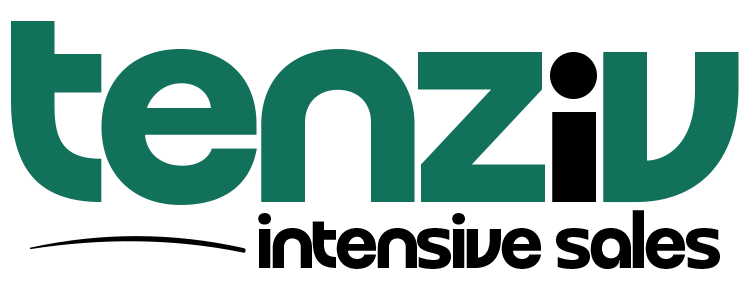🛠️ Create a Deal
To create a new deal in Concord CRM, follow these steps:
-
Go to the Deals section
-
Click on “Deals” from the main navigation menu.
-
Click the “Create Deal” button.
-
-
Fill out the deal form:
-
Deal Name (required):
Give the deal a clear, descriptive name (e.g., Website Design Project for ABC Ltd). -
Stage (required):
Choose the current stage of the deal from the dropdown (e.g., Proposal Sent, Negotiation, etc.). -
Target (optional):
Add a goal or objective associated with this deal, if applicable. -
Amount:
Enter the value of the deal and select the correct currency (e.g., EUR). -
Products (optional):
Click + Add products to link specific items or services from your catalog. -
Expected Close Date:
Set when you expect the deal to be closed (default will show today’s date, adjust as needed). -
Tags (optional):
Add relevant tags to categorize or filter deals later (e.g., high priority, recurring). -
Owner:
Select who is responsible for the deal. Defaults to your user (e.g., Aron). -
Contacts:
Link one or more Contacts (individuals). Type in the search bar to find an existing one or click + Create Contact. -
Companies:
Link one or more Companies. Type in the search bar to find an existing one or click + Create Company.
-
-
Save the deal:
-
Click Save or Create at the bottom to finalize.
-