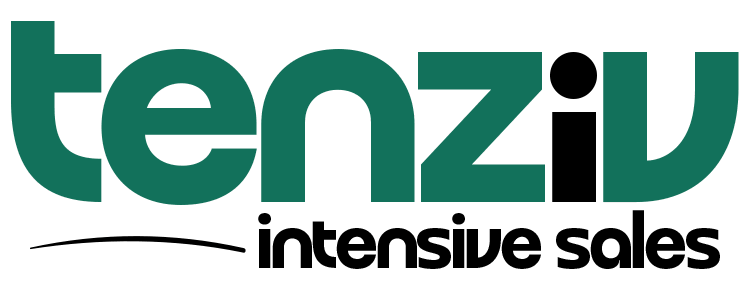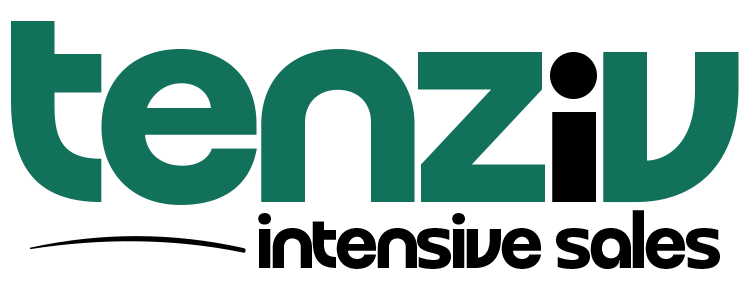🔗 Google Integration Setup Guide
Tenziv CRM supports integration with your Google account, allowing you to sync Gmail and Google Calendar with your CRM.
To enable this, you need to configure a few things in the Google Developer Console.
🛠️ Step-by-Step Setup
1. Create a Google Developers Console Project
-
Go to Google API Console.
-
Click “Create Project”, name it (e.g., Tenziv CRM), then click Create.
2. Configure OAuth Consent
-
Open the OAuth Consent Screen tab.
-
Choose External user type (unless internal use is needed).
-
Fill in:
-
App Name (e.g., Tenziv CRM)
-
Your domain (Your unique tenziv URL)
-
-
Save and continue.
3. Create OAuth 2.0 Credentials
-
Go to Credentials → click Create Credentials → select OAuth Client ID.
-
Choose Web Application as the type.
-
Add the following Authorized redirect URI:
(Replace with your actual Tenziv CRM URL.)
-
Click Create, then copy your Client ID and Client Secret.
4. Enable Gmail and Calendar APIs
-
Go to Library in Google Console.
-
Enable these two APIs:
-
Gmail API
-
Google Calendar API
-
5. Add Credentials to Tenziv
-
Go to Settings > Integrations > Google in Tenziv.
-
Paste your Client ID and Client Secret.
-
Click Save.
✅ App Verification
When logging in with your Google account, Google may show a warning:
“This app isn’t verified”
You can click Advanced → Go to [App Name] (unsafe) to proceed during testing.
For production, we recommend completing the Google App Verification process to avoid this screen.
You may also need to add a Privacy Policy URL (your main website or use Tenziv’s built-in one).
🔐 Scopes Access
During Google login, make sure to allow all requested permissions, including:
-
Email read/send
-
Calendar read/write
❗ Troubleshooting
403 Forbidden Error After Authorization
-
This may happen due to your server’s firewall (e.g., mod_security).
-
Disable or adjust your firewall rules and try again.
Once set up, you can:
-
Sync Gmail conversations with your leads/clients.
-
Schedule meetings that show directly in both Tenziv Activities and Google Calendar.
Need help? Contact support@tenziv.com.