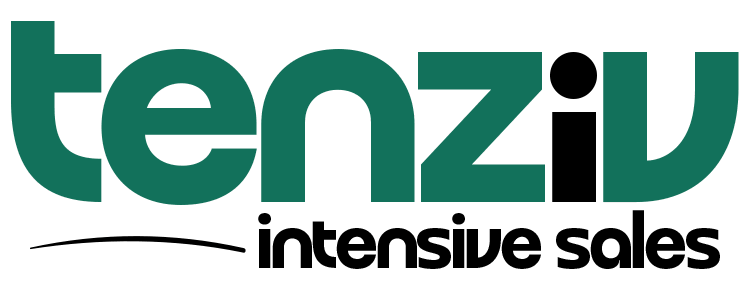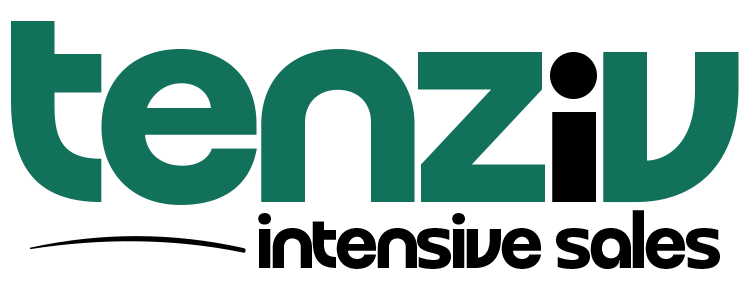👤 Contacts in Tenziv CRM
Contacts in Tenziv are individuals who are assigned to companies. These can be decision-makers, assistants, buyers, or any relevant person associated with an organization you’re selling to, following up with, or supporting.
🧩 Contacts Are Always Linked to Companies
Tenziv uses a Company-first approach, meaning:
-
Every Contact must be assigned to a Company
-
This ensures full context when viewing conversations, tasks, emails, and deals
For example:
John Smith (Contact) → Assigned to ABC Engineering Ltd (Company)
This gives your team visibility into who they’re talking to and where they work, which is essential for organized pipelines and follow-ups.
➕ Creating a Contact
To create a contact:
-
Go to the Contacts tab.
-
Click Add Contact.
-
Fill in their:
-
Full name
-
Email and/or phone number
-
Position or role
-
Assign them to a Company (required)
-
-
Optionally add tags or assign ownership to a team member.
-
Save.
💡 Tip: You can create a new contact directly from a Company page using the “Add Contact” button inside the company profile.
🗂 Viewing and Managing Contacts
From the Contacts tab, you can:
-
See a list of all contacts across companies
-
Use filters to find contacts by role, status, tag, owner, etc.
-
Click a contact to view their full record
Each contact record shows:
-
Their linked company
-
All emails, tasks, and notes
-
Their position, tags, and communication history
You can also switch to visual view by clicking the layout icon at the top right corner of the topbar — this gives you a card-based layout, useful for quick visual overviews.
✏️ Editing or Deleting Contacts
To edit or delete a contact:
-
Go to the Contacts tab or visit their company profile
-
Click the ellipsis (⋯) next to their name
-
Choose Edit or Delete
Only Admins or the assigned Owner can delete contacts, depending on your permissions.
👥 Contact Ownership and Visibility
Every contact has an Owner – this is the team member responsible for follow-up or account management.
You can also set Visibility Groups for contacts:
-
Restrict visibility to specific users or teams
-
Ideal for managing multiple departments or clients