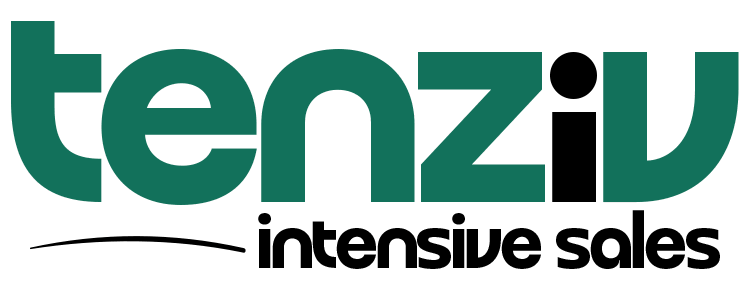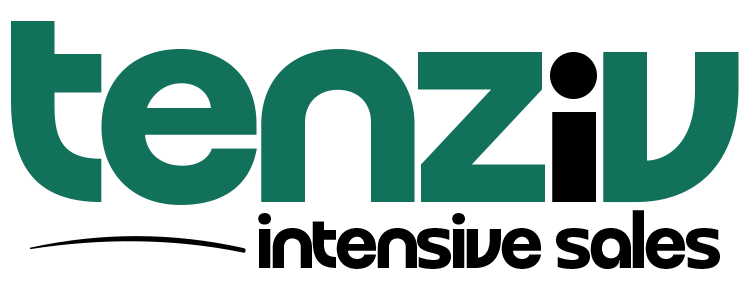📄 Documents in Tenziv CRM
Tenziv CRM lets you build, manage, and send professional documents—proposals, quotes, contracts, NDAs, and more—with optional e-signatures, rich content, live tracking, and visual editing.
⚙️ Document Settings
Manage how your team creates, categorizes, and controls access to documents in one unified place.
📌 Default Document Type
Set a default document type (e.g., Proposal, Quote) to streamline workflows.
Helpful for pre-selecting the most frequently used type across your team.
🗂️ Document Types
-
Built-in Types: Contract, Proposal, Quote (cannot be deleted or heavily renamed)
-
Custom Types: Add new types like NDA, Brochure, Agreement, Case Study, etc.
Use labels to quickly identify document types and maintain consistency.
🔐 Document Type Visibility
Control access to specific document types:
-
By default, all users can see all types.
-
Restrict visibility to certain roles or teams (e.g., only HR sees “NDA” type).
📝 Creating a Document
From the sidebar:
-
Go to Documents → Click Create Document
-
In Details:
-
Choose brand, document type, owner
-
Enter a title
-
Set the locale (e.g., English)
-
-
In Products:
-
Add products tied to the deal
-
Totals update automatically
-
-
In Signature:
-
Enable e-signature
-
Add one or more signers
-
-
In Content:
-
Use the Visual Document Editor to design rich, branded layouts
-
Insert product tables, placeholder fields, and headings
-
-
Click Save
💡 If the document owner differs from the creator, they receive a notification (using the User Assigned To Document template).
📎 Associations:
-
When a deal is linked:
-
Contacts are added as signers
-
Products auto-load into the document
-
Document is associated with the deal for tracking
-
🧭 Choosing a View Layout
At the top-right of the editor, select between:
-
Navigation Top – Simple, minimal layout
-
Navigation Left – Sidebar navigation based on headings (H1)
-
Navigation Left – Full Width – For immersive content without margin
📌 You can switch to Visual View from the top-right corner of the document editor.
✏️ Editing a Document
-
Go to Documents
-
Click the document title
-
Make changes to any field
-
Click Save
📦 Products in Documents
Adding Products
-
Add multiple products in the Products tab
-
Total is auto-calculated (helpful for reporting, filtering, and totals in PDFs)
Displaying Products in Content
To show product tables in your document:
-
Go to Content
-
Use the editor to insert a Products Table where needed
-
It appears in both the public HTML view and PDF
✍️ Collecting E-Signatures
Add Signers
-
Go to Signature
-
Enable Use e-signature
-
Add signer(s): name + email
Each signature logs:
-
IP address
-
Timestamp
-
Full name and email
Signer View
-
Click the public link
-
Click Sign (top right)
-
Confirm email
-
Type full name
-
Click Sign
🔔 Notifications:
-
Document owner gets notified after each signature
-
Uses the Signer Signed Document email template
⚠️ Removing a signer from an accepted document will revert it to Draft status.
✅ Accepting Documents (No Signature Required)
Documents can be accepted without requiring a signature:
-
Enable Accept Without Signature
-
Once accepted:
-
Status changes to Accepted
-
Owner is notified (bell + email)
-
⚠️ Accepted documents cannot be reverted but can be deleted.
📤 Sending Documents
-
Open the document → go to Send
-
Review signers (pre-filled from Signature tab)
-
Add new recipients if needed
-
Choose email account to send from
-
Set subject and message
-
Click Send
📌 Cron job must be configured for scheduled sends.
🔍 Tracking Document Views
Tenziv CRM logs when a document is viewed via its public HTML link:
-
Owner gets notified (bell + email)
-
View is added to the activity log
🧠 View Tracking Smart Logic:
-
Views are tracked hourly
-
Reloading within the same hour does not create new entries
📄 Generating Document PDFs
Click the PDF button (top right in editor):
-
View in browser or download
-
Customers can also download from the public document view
-
Minor differences may exist between HTML and PDF versions
Fonts
-
Set a default font for each brand
-
Override per document in the editor
-
✅ DejaVu Sans recommended for multilingual/special characters
🔧 Using Placeholders
Placeholders auto-fill content using deal, company, contact, or brand data.
To insert:
-
In the Content editor, click the
</>code icon -
Choose from:
-
Brand info
-
First associated deal, contact, or company
-
General placeholders (e.g., document title)
-
🔁 Pulls data from the first linked record if multiple are associated.
📂 Templates
Why Use Templates?
Save time and maintain consistency when sending similar documents.
Managing Templates
-
Go to Manage Templates via the dropdown or document index
-
Create, edit, or delete templates as needed
Saving as Template
-
In Content, click Save Template
-
Name it and optionally share with your team
Inserting a Template
-
Use the Insert Template dropdown in Content
-
Template content is loaded instantly