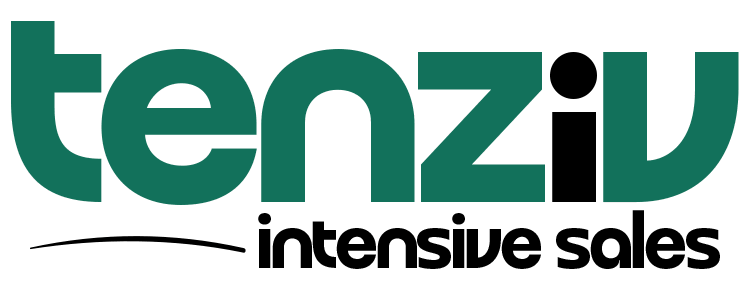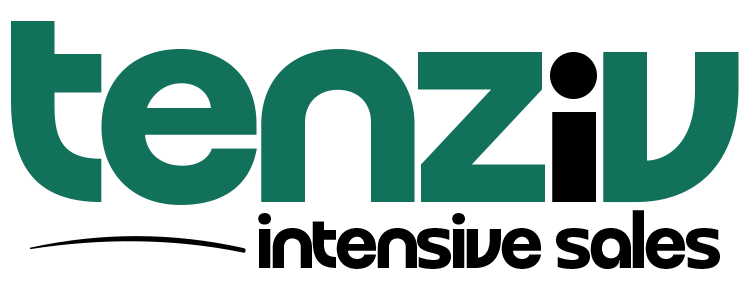🔔 Activities – Tenziv CRM
The Activities feature in Tenziv CRM helps sales teams stay on top of every task, meeting, follow-up, and call. By linking activities to deals, contacts, or companies, you gain a clear, centralized view of all your next steps—ensuring nothing slips through the cracks.
✨ Key Features at a Glance
-
Create, edit, and complete activities from anywhere
-
Associate with contacts, companies, and deals
-
Schedule reminders and notifications
-
Log calls, send emails, create notes—and follow up
-
Bulk update or delete multiple records
-
Sync with your calendar (Google or Outlook)
➕ Creating an Activity
You can create activities from:
-
The Activities menu
-
Any Contact, Company, or Deal profile
-
While logging a call, creating a note, or sending an email
From the Activities Menu
-
Go to Activities → Click Create Activity
-
Fill out the form:
-
Title – Clear, descriptive name
-
Activity Type – Meeting, Call, Task, etc.
-
Due Date & Duration
-
Reminder – Get notified in advance
-
Guests – Add internal users or contacts
-
Description – Visible to all participants (added to calendar invites)
-
Owner – Assign to the responsible rep
-
Note – Private info for internal use only
-
Associations – Link to Contacts, Companies, Deals
-
-
Click Create
✅ When assigning an activity to another user, a notification is automatically sent.
📎 Create from Record Profiles (Contact, Company, Deal)
-
Open a record (from the index/table view).
-
Go to the Activities tab.
-
Click Add Activity.
-
The record is auto-linked—you can associate more records if needed.
📞 Create Follow-Up from Call, Note, or Email
When you:
-
Log a call
-
Send an email
-
Create a note
…you can immediately add a follow-up activity, keeping momentum with your leads and customers.
✏️ Updating Activities
From the Activities Menu
-
Click Activities
-
Select the activity
-
Update fields as needed
-
Click Save
From a Record Profile
-
Open the associated Contact, Company, or Deal
-
Scroll to the Activities tab
-
Click the ellipsis (⋯) next to the activity → Click Edit
-
Make changes → Save
💡 Quick Tip: Double-click the activity description to edit inline.
🛠️ Bulk Update Activities
Speed up your workflow by editing multiple activities at once.
-
Go to the Activities table view
-
Select checkboxes next to the activities you want to update
-
Choose Bulk Edit from the action menu
-
For each field:
-
Keep existing value
-
Or replace it with a new value
-
-
Click Confirm
Great for updating owners, due dates, or types across several records at once.
🗑️ Deleting Activities
Delete Individually
-
Click the trash icon in the Activities table
or -
Go to a related record → Activities tab → Click ⋯ → Delete
Bulk Delete
-
Select activities from the table
-
Use the action dropdown → Click Delete
✅ Completing an Activity
You can mark activities as complete in multiple ways:
Via Edit Modal
-
Open the activity → Check the box near the title → Save
Bulk Complete
-
Select multiple activities from the table
-
Use the action dropdown → Click Mark as Completed
Quick Complete
-
From the table, check the Complete checkbox
✅ Completed activities will cancel any scheduled reminders.
📌 Filter Tip: Use the “Open Activities” filter to view only pending tasks.
⏰ Activity Reminders
Never miss an important follow-up.
-
Set custom reminders when creating/editing an activity
-
For activities without a set time, the system sends reminders based on midnight of the due date
Example:
If the activity is due on July 20, a 30-minute reminder is sent on July 19 at 23:30
Notifications Include:
-
📧 Email
-
🔔 In-app bell notification
Customize Email Template
Go to Settings → Mail Templates → Activity Reminder to tailor the message.
🔗 Using Associations with Activities
Activities can be linked to:
-
Contacts
-
Companies
-
Deals
…or any combination of the three.
Why It Matters
When an activity is associated with multiple records:
-
It appears in all associated profiles
-
Everyone stays aligned, regardless of where they view it
Use Case:
You’re setting a reminder to call a contact about a deal. Associate it with both the Contact and Deal so the activity is visible in both timelines.
By default, up to 3 associated records are shown—but you can associate as many as needed via search.
🔁 Two-Way Calendar Sync
Tenziv CRM supports real-time sync with:
-
Google Calendar
-
Outlook Calendar
Sync Behavior
-
From CRM to Calendar – Your activities appear as events
-
From Calendar to CRM – Calendar events become CRM activities
-
Changes on either side sync automatically
Benefits
✅ Never miss a meeting
✅ One unified schedule
✅ Eliminate double entry
✅ Perfect for busy sales teams
🗓 Activities
Keep track of your to-dos, follow-ups, meetings, and calls through the Activities section in Tenziv CRM. Activities can be tied directly to Deals, Contacts, and Companies, ensuring nothing slips through the cracks.
➕ Create Activity
Click “Create Activity” to open the activity creation form. Here’s what you can fill out:
📝 Basic Details
| Field | Description |
|---|---|
| * Title | What’s the activity about? e.g., “Follow-up Call”, “Demo with Client” |
| Date & Time | Select a date and time for when the activity is scheduled to happen. |
| Reminder | Set a reminder, e.g., “30 minutes before”, to make sure you’re always prepared. |
👤 Owner
-
Automatically set to your user account (e.g., Aron), but you can assign it to another team member.
👥 Guests
-
Add any additional users or participants who should be involved in the activity.
🗒 Description & Notes
| Field | Notes |
|---|---|
| Description | Publicly visible info or meeting agenda. |
| Note | Private internal note — visible only to your sales team. Great for strategy tips or reminders. |
🔗 Associate with Records
Link the activity to the relevant sales records:
| Type | How |
|---|---|
| Deals | Start typing a deal name or click + Create Deal to add a new one. |
| Contacts | Link a person involved in this activity. Use + Create Contact if they’re not yet in the system. |
| Companies | Tag the associated business entity — or create one on the spot. |
Once saved, the activity will show up in the associated deal/contact/company timeline, keeping your team aligned and on schedule.